Before I blogged about getting rid of unwanted ads using IE 8 InPrivate filtering way back last year (https://johndelizo.wordpress.com/2010/08/24/getting-rid-of-unwanted-ads-using-ie-8-inprivate-filtering/) and it seems working up till I am browsing today I noticed that a huge number of ads that I am seeing – it seems that there are new URLs or links that ads nowadays use.
What you can do is import additional block list for the InPrivate filtering. You can search for some lists in the internet, like this one and for convenience I have uploaded to my skydrive: https://skydrive.live.com/?cid=5686721b6e7ba618&id=5686721B6E7BA618%213547#cid=5686721B6E7BA618&id=5686721B6E7BA618%21487
Download the file and save to your desktop.
Now to import this, just go to the status bar of IE, find the InPrivate icon, click and choose settings.
on the InPrivate window, click advanced settings.
On the manage Add-ons window, while displaying inPrivate Filtering, click the import button.
Choose the file that you downloaded earlier
A prompt will tell you that this is already imported.
After clicking OK, InPrivate data would refresh and load
So there you have it, more ads and sites blocked 🙂
There you have it, more filters for IE. Happy browsing!



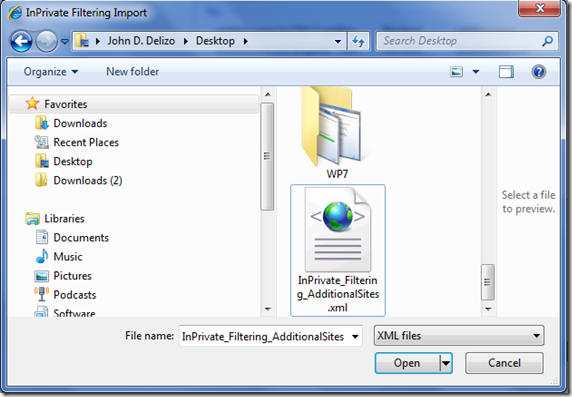







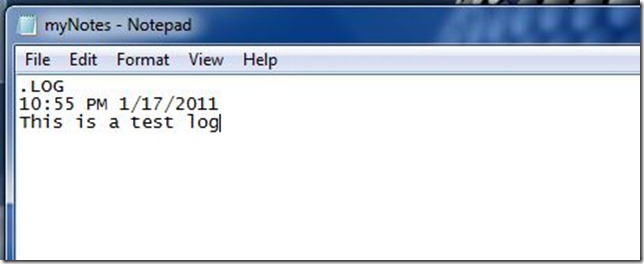














































 To some of my colleagues, workmates and to some community people that for some reason are still on RC and Beta. Basically they have demo’s already there, some over dued POC and just no time to re-install. Guys these will expire soon so mark your dates, its going to be soon!
To some of my colleagues, workmates and to some community people that for some reason are still on RC and Beta. Basically they have demo’s already there, some over dued POC and just no time to re-install. Guys these will expire soon so mark your dates, its going to be soon!





